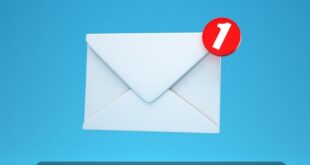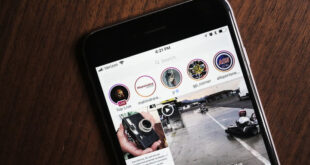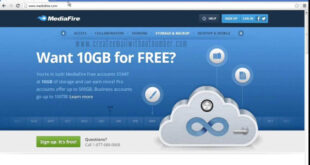new email on my phone Some people wonder, “How can I make a new email on my phone?” In this topic, I will answer and explain how to create a new email on a mobile phone with photographs.
How do I make a new email on the mobile?
Some do not know how to create a new email on the phone because they do not know about these technical things, and although it is very easy and it only takes a few minutes for you to create a new email account on the phone, and here in this topic, I will present to you a way to work A new email on the Android phone and iPhone.
How do I make an email?
In the beginning, let’s start by explaining the work of a new email on the Android phone because it is the most used. This method that I explain works on all versions of Android, and you can perform the following steps on almost any Android device.
Step 1: On the phone’s home screen, tap Apps > Settings > Accounts, or simply go to Apps > Email to open the email app.
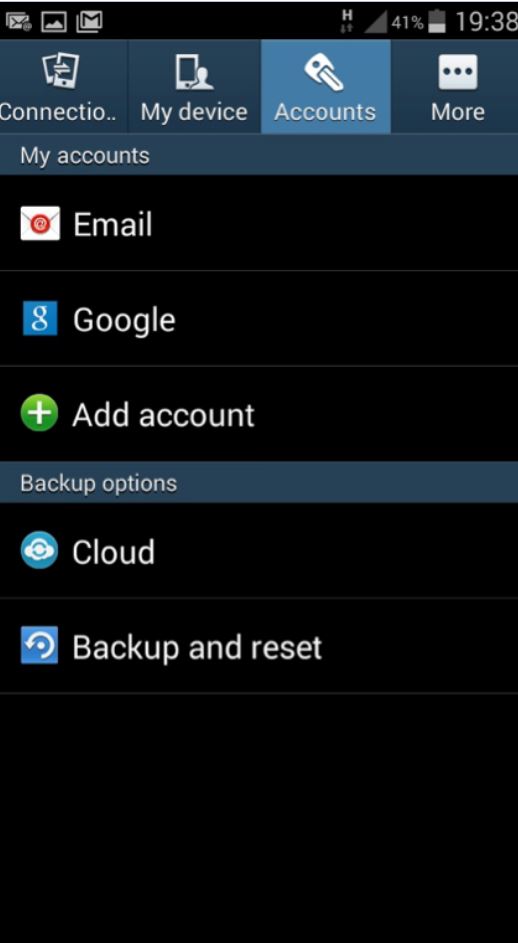
Step 2: Click on Add Account and select the type of account you want to add to the phone, for example, email, Gmail, Personal (IMAP), or Personal (POP3). Type the email address and password for the account you want to use, you can create a new account if you want.
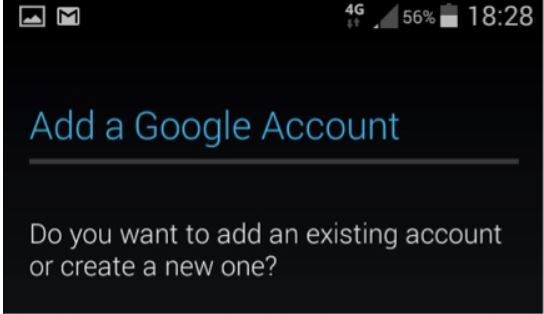
Step 3: You will create a Gmail account because Google is behind the Android system. After creating the account, press “Agree” to accept the terms of service and wait for the account to be registered. This may take a few minutes.
Step 4: You will see multiple options to choose from, such as whether you want to receive news and offers from Google Play or add a credit card to the account. Click on the box to tick to accept or leave it blank to cancel the subscription, you can not set a payment method.
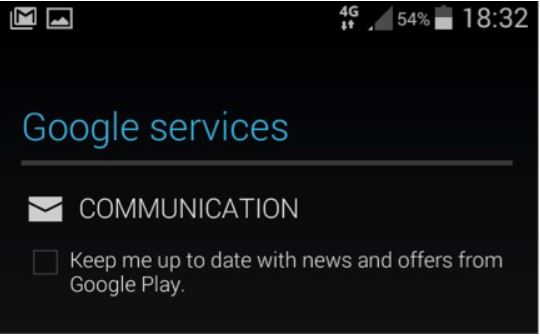
Step 5: Once you create a new Google account, you will be taken to a page with additional options to sync your email with your contacts, phone, Google Play, ……etc. Click the boxes to select or deselect the options you want.
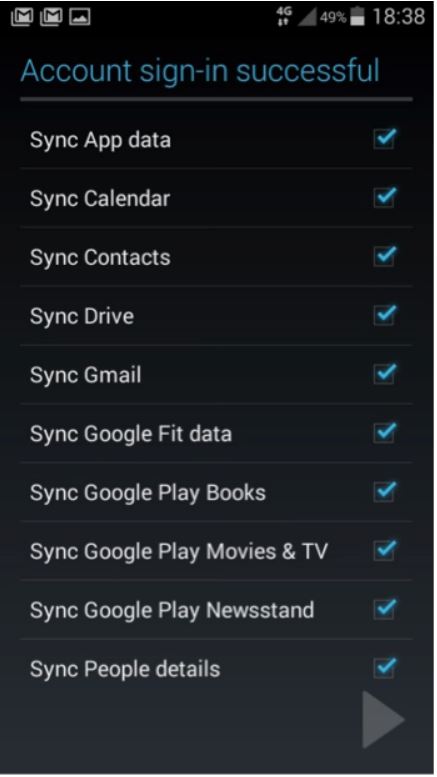
Step 6: Tap the arrow at the bottom right of the screen to finish these settings.
Step 7: To remove the new email account from your phone, go to Apps > Settings > Accounts and tap on “Email.” Tap on the account you want to remove and then tap on Remove Account at the bottom right of the screen.
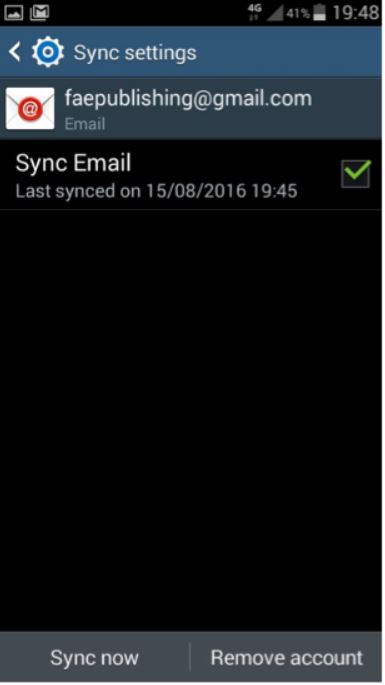
How to create a new email on the iPhone
Similar to Android, you can also easily create a new email on the iPhone, and this explanation is a continuation of the question: How do I create a new email on the iPhone, and we will see how to make a new email on the phone, whether it is Gmail or Hotmail and other email services.
1: You must have an email account
First, you will need your email account. Alternatively, you will need your email address, for example, [email protected], as well as your password. If you do not have an email account, you will need to create one. Visit any website that provides the email service you wish to use. Some of the more famous websites are www.gmail.com, www.outlook.com, and www.yahoo.co.uk. Follow the steps on the site and create an account, and you can also create a Russian account, there is no problem.

2: Connect your email to the iPhone email app
First, go to Settings > Mail > Accounts > Add an account.
If you use an Internet email provider, such as Google or Outlook, you should see it in your list of email providers. Click on it to add your account automatically.
Now type your email address and password and click Next. The mail will verify your account, and now you have an email!
If your service provider is not on the list like Russian email, you will need to set up your email manually. Click Other > Add a mail account. Enter your name, email address, password, and account description, then click Next. The Mail app will search for your email settings to finish setting up the account. If it finds your account, tap on Done to complete the process.
3: Add the account manually
If Mail cannot find the email account, you will need to enter it manually. First, type your email address and password, then click Next.
Now select IMAP or POP for your account and enter your mail server information. If you do not know this information, contact your email provider.
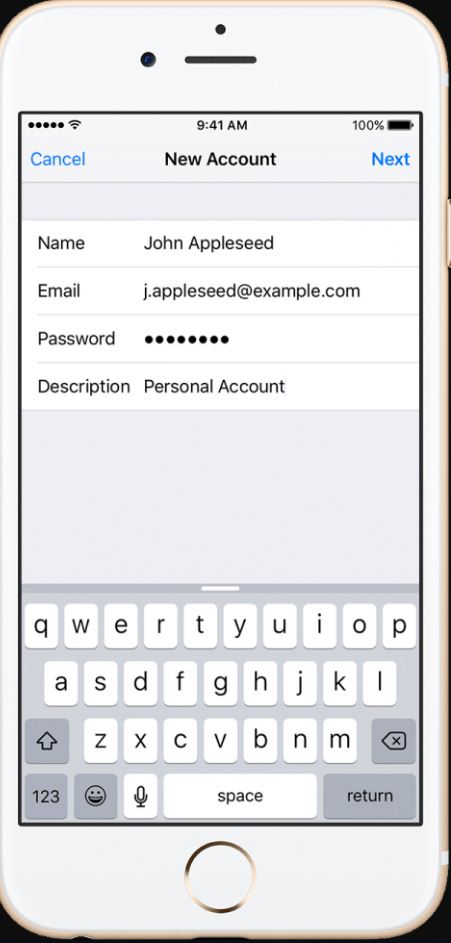
4: Confirmation of information
Once you have completed all of your information, you will be asked to confirm that it is correct. Click Save to terminate it or edit it if it is incorrect.
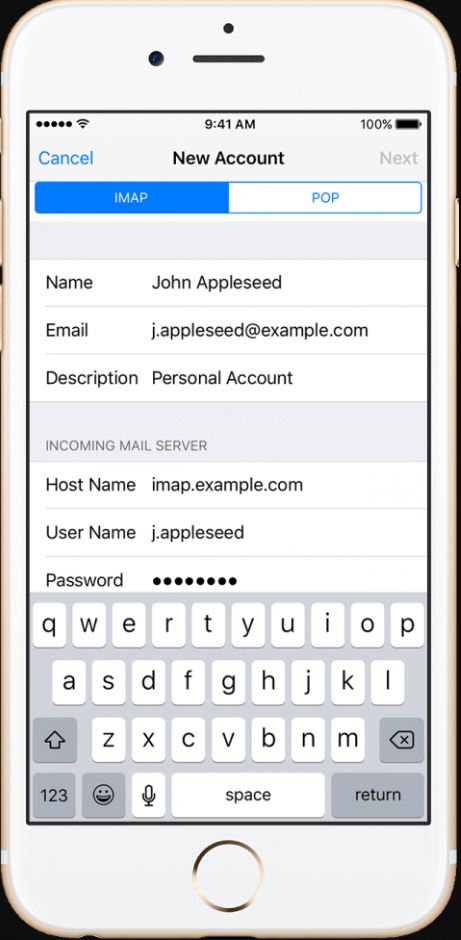
Now you can sync your content to iPhone. Select what you want to sync, then click Save.
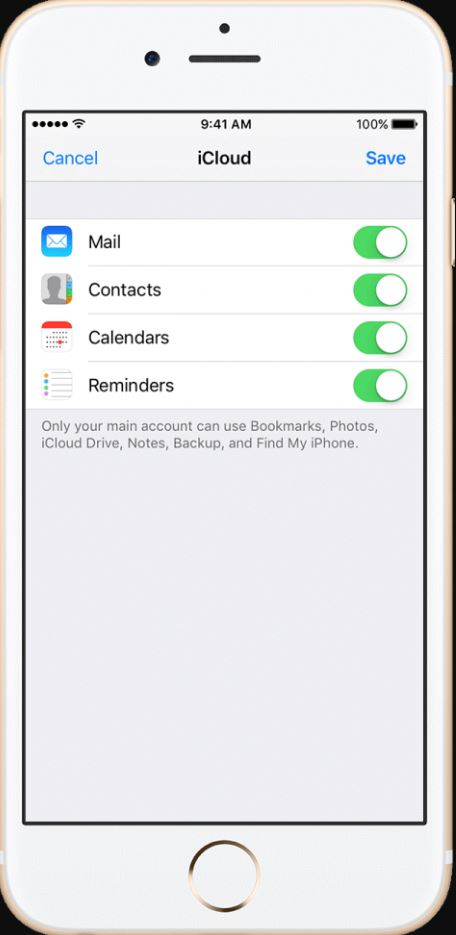
How do I make an easy email?
Now that we’ve addressed the issue of “How do I set up an e-mail,” whether, on Android or iOS, you may add any new e-mail to your phone using the same methods we described above, and we hope you’ll leave a comment below if you have any questions on “How to Send an email.”
If you are still asking about how to create an email, you should know that we have provided you with everything on this topic, and you can search our site on other related topics such as creating a Gmail without a phone number and other interesting topics.
And if you have any other questions about how to write an email, you can leave a comment below.
 Create email teach you how to create email without phone number
Create email teach you how to create email without phone number