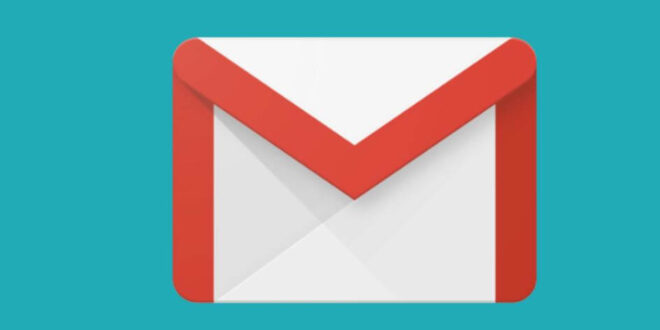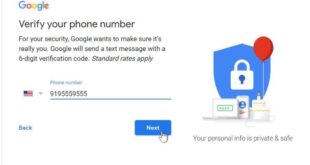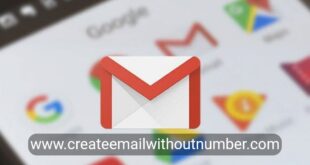You can create a new Gmail account by creating a new Google account, and the user can benefit from this account by storing a big number of messages, screening undesired emails, and other advantages.
make new Gmail account using a browser
The user can make a new Gmail account using the browser by following the following steps:
- Go to the following link: https://accounts.google.com/signup/v2/webcreateaccount?flowName=GlifWebSignIn&flowEntry=SignUp.
- Enter the First Name and Last Name in the Name field.
- Enter the name of the desired user in the Username field (Choose your username), and it will have the following domain: ( [email protected] ).
- Enter the password, confirm it, and pay attention to choosing a password that is difficult to guess.
- Clicking on the Next option, then the user will be asked to verify the entered phone number (Verify your phone number), and this step can be skipped by clicking on the Skip option if it appears.
- Enter the phone number and the alternate email address; To activate the account, and to recover the password if it is lost, these fields are optional fields.
- Enter the date of birth (Birthday), and determine the gender (Gender).
- Click on the Next option.
- Click on the I Agree on button after reading the terms and privacy document to continue, as the My Account page will open through which the user can manage his account.
Note: Yahoo mail can be created in Arabic by changing the language when clicking on the language icon in the lower-left corner and choosing the Arabic language, then the language of the registration page will change to Arabic, and the user can create his account.
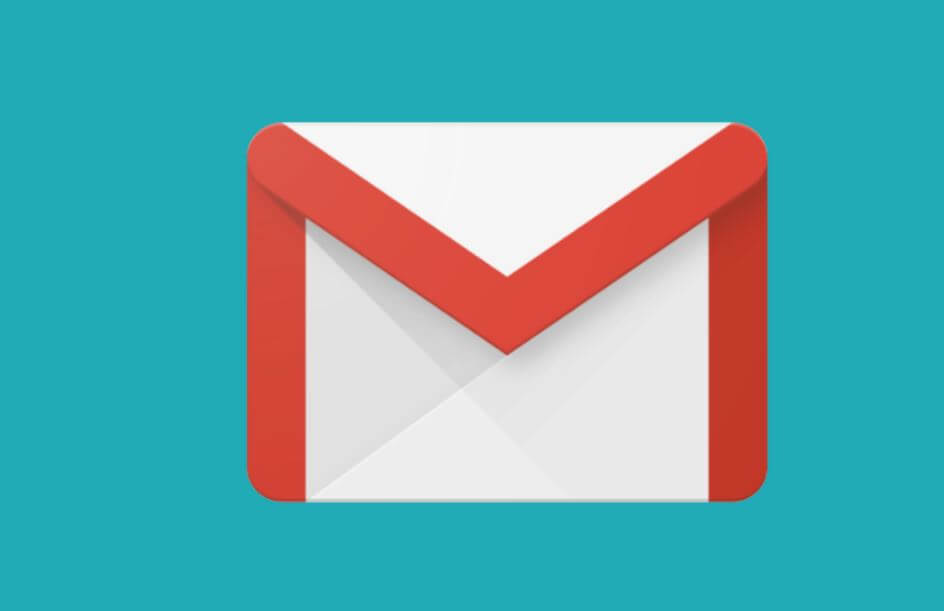
make a new Gmail account Using the application
The user can make a new Gmail account Using the application on mobile phones by following the following steps:
Download the Gmail mobile application from the App Store for iPhone phones, or the Play Store for Android phones, and install it on the device.
Gmail for iOS: https://apps.apple.com/us/app/gmail-email-by-google/id422689480
Gmail for Android: https://play.google.com/store/apps/details?id=com.google.android.gm
- Open the application by clicking on its icon, which will take the user to the login page.
- Click on the Sign-in option.
- Click on the Create account option.
- Enter the First Name and Last Name in the Name field, then click on the Next option.
- Enter the date of birth (Birthday), select the gender, then click on the Next option.
- Write the desired user name in the user name field, taking into account choosing a unique and not user name, otherwise, the user will be asked to change to another name, then click Next.
- Enter and confirm the password, paying attention to choosing a password that is difficult to guess, then click Next.
- Enter the phone number, preferably an effective number through which text messages can be received, and this step can be skipped by clicking on the Skip option.
- Confirm the phone number by clicking on the activation option (Verify), then a text message will be sent to the phone number containing the activation code. Skip) in the previous step.
- Click on I Agree after reading the terms and privacy policy.
- Click on the Next option.
make new Gmail account for children
According to the steps below, a Gmail account can be created for children under the age of thirteen, and the child’s account includes safe rules through which the account can be supervised:
- Enter the (Family Link) page and download the application from the top and left of the page, whether for Android or iPhone ” from here “.
- Open the application after downloading it and then click on Create a new account by clicking on the (+) sign in the upper-right corner.
- Enter the child’s name, date of birth, nationality, and other required information, as well as his e-mail and password.
- Follow the instructions in order to complete the procedure and create the account.
- Provide parental consent by logging in from the parent’s Google account.
- Choose child settings after that, and a message will appear at the end confirming the activation of the account.
make new Gmail account for companies
(Google) allows its customers to create a commercial account for companies and provides professional and pioneering services in the field of commercial services, and the following are the steps for creating the account:
- Enter the Google Workspace page https://workspace.google.com/ , and it is necessary to have a Gmail account before starting to create the account.
- Click on the start button after that.
- Enter the name of the business, the number of employees in the company and the country of the company.
- Enter your contact information.
- Choose the domain for the company’s business account if there is no domain, but if there is a domain previously, it must be entered in the required field.
- Create your company username, the company will keep the same email address across the organization.
- Click the Confirm that the person is not a bot button and continue with the account settings.
How to make a new Gmail account on the phone
After learning how to make a new Gmail account, you will learn how to add a Gmail account to the mobile, whether on the Android system or the iPhone system, and the following is a detailed explanation of this:
Add a Gmail account on Android
This is done by following these steps:
- Download the Gmail application from the Play Store on Android phones, and install it on the device.
- Open the Gmail app.
- Click on the profile icon.
- Click on Add another account.
- Choose a Gmail account by clicking on the logo.
- Follow the steps that appear on the screen by entering the email address you want to add, and the password.
Add a Gmail account on Android via phone settings
This is done by following these steps:
- Click on the Settings icon.
- Click on Cloud and accounts.
- Click on Accounts. Click on Add Account.
- Choose your personal IMAP icon.
- Enter the user’s email address.
- Click on the Next button.
- Enter the password.
- Click on the Sign in icon.
- Click Yes to give the app permission to use the user’s personal information.
- Wait while the server settings are checked. Modify some options as desired by the user.
- Click on the Next button.
- Enter a name for the account (optional). Click on the Next button.
Add a Gmail account on iPhone
You can add a Gmail account to your iPhone using two ways:
Add a Gmail account on the iPhone via the app
This is done by following these steps:
- Download the Gmail application from the App Store on iPhone phones.
- Open the Gmail app on the phone.
- Click on the profile icon.
- Click on Add another account.
- Choose a Gmail account by clicking on the logo.
- Click on Continue; To confirm the selection of a Gmail account.
- Enter the email address.
- Click on the NEXT button.
- Enter the password.
- Click on the NEXT button.
Add a Gmail account on iPhone via phone settings
This is done by following these steps:
- Activate (IMAP) on your Gmail account through the browser.
- Go to the phone settings (Settings).
- Click on the Passwords & Accounts option.
- Click on the Add Account button.
- Click on the Google button.
- Enter your Gmail address in the field provided.
- Click on the NEXT button.
- Enter the password, then click on the NEXT button.
- Enter the verification code received via text messages.
- Put Mail on.
- Determine the other data you want to sync with the iPhone by activating it.
- Click on the Home button.
Tips to secure your Gmail account
Various people try to hack Gmail accounts and steal information from them, and there are some steps that may be done to safeguard the account from being hacked, the most essential of which are:
- Create a strong password of ten characters or more, and contains numbers, symbols, lowercase and uppercase letters, and it should not be a person’s name, date of birth, or phone number so that it is difficult to guess.
- Do not use the same password on other accounts, use different passwords and distinguish between them.
- Download an extension for the password if using (Google Chrome) to warn if a (Google) password is entered on one of its sites, thus securing the account from fraud and hacking.
- Adopt a password manager program to avoid losing and forgetting words if you create many accounts.
- Never share passwords with anyone.
- Log in on trusted computers only, and avoid entering the password on an untrusted computer.
 Create email teach you how to create email without phone number
Create email teach you how to create email without phone number