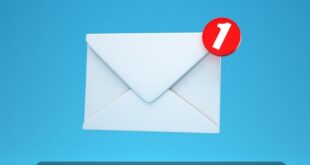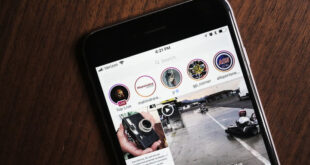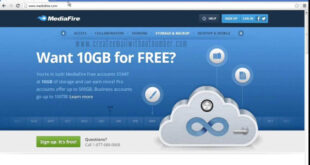Steps to make an iCloud email 2022 Time spent storing physical memories and the fear of losing them has become a thing of the past, and now data, files, and any other type of information can be preserved through one of the many cloud storage services available, one of the most well-known of which is the iCloud service, which we will learn how to create in this article.
What is iCloud?
After creating an iCloud account, you will get storage that securely stores your photos, videos, documents, music, apps, and other files and keeps them up-to-date on all devices linked to the same Apple ID. Find the device if it is lost.
How iCloud works
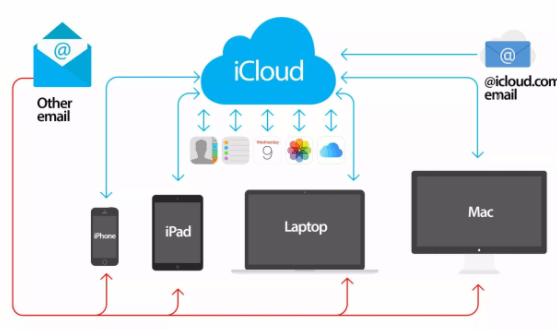
For example, if you create a new photo album on your Mac, the album will automatically appear in Photos under iCloud.com on Mac and Windows browsers and iOS devices linked to the same account.
You sign in to iCloud on your other devices and computers that use the same Apple ID once you create an iCloud account and set up iCloud on your iOS device or Mac, and any changes you make on one device will display on all of your other devices.
How to create an iCloud account
To create an iCloud account, follow these steps:
- Open device settings.
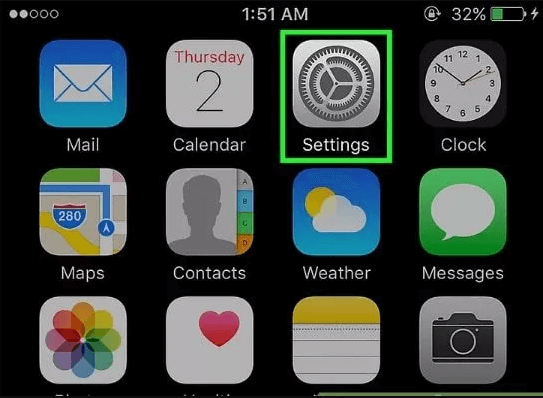
Click on “Sign in to your iPhone” at the top of the Settings menu.
If you have already signed in to your Apple ID and want to create a new account, click on your Apple ID and then click “ Sign Out ” at the bottom of the Apple ID list.
If you are on an older version of iOS, tap on iCloud and then tap on Create a new Apple ID .
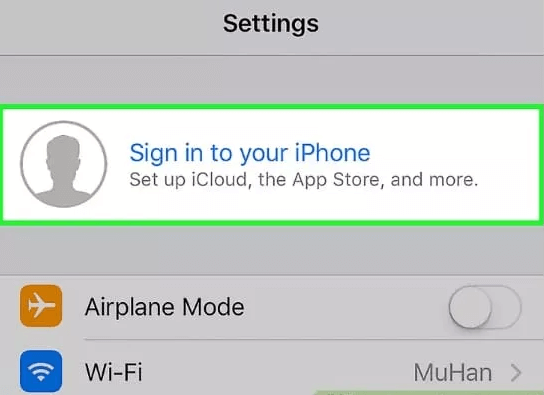
Click on “ Don’t have an Apple ID or forgot it?” To create a new account .
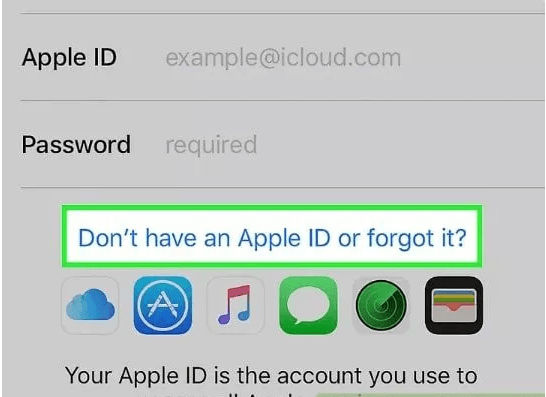
Click on “Create Apple ID. ”

Enter your date of birth, then click Next.
To specify the date of birth, we drag up or down within the month, day, and year fields.
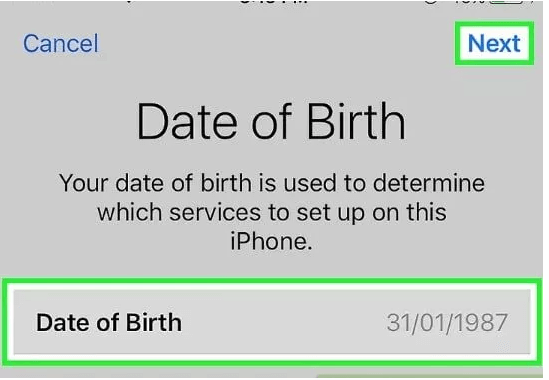
Enter your first and last name and then click Next.
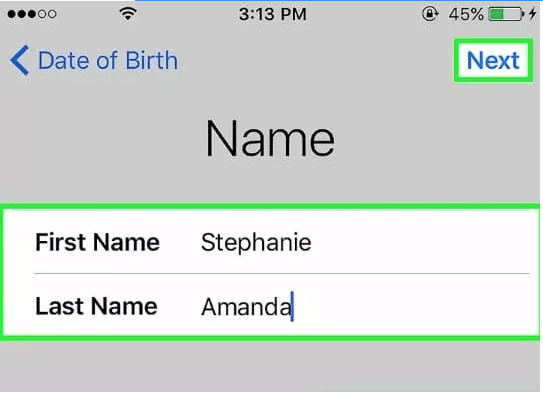
To complete the iCloud account creation, enter your email address or create a new iCloud email address.
To use a pre-existing iCloud email address, tap on “Use your current email,” enter the email address, and tap Next.
To create a new iCloud email address, click on “Get a free iCloud email address,” enter the new email address, and click Next, then “Continue. ”
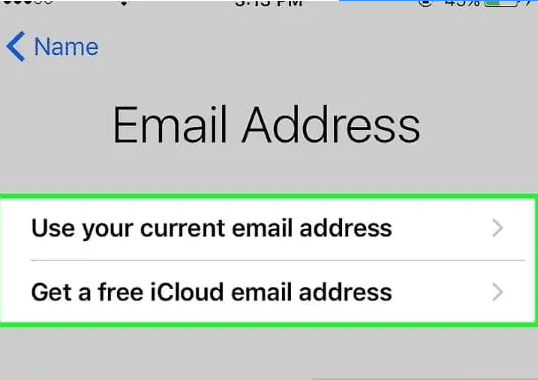
Enter a new password, then click Next.
Some details must be taken into account when entering the password:
1- It must be at least 8 characters long.
2- It must contain at least one number.
3- It must contain at least one capital letter.
4- It must contain at least one lowercase letter.
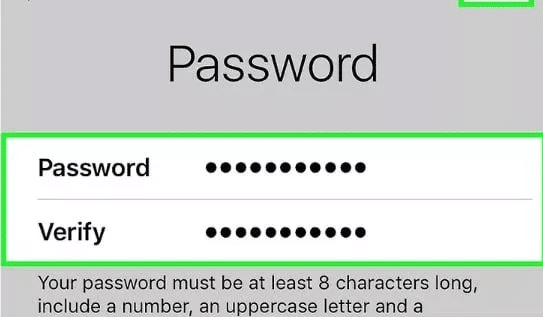
Enter your phone number, specify the country you live in, and the way you want to verify the number via text message or phone call (make sure there is a checkmark next to the verification method you selected) and then click Next.
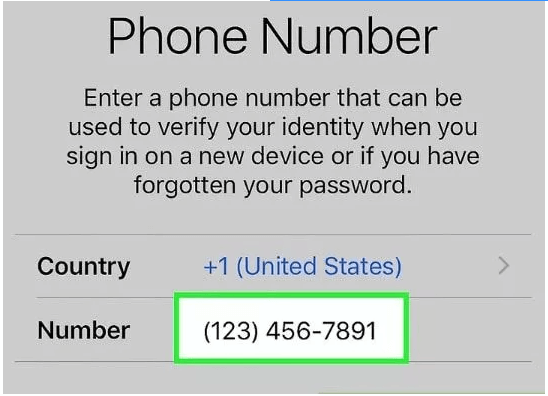
Confirm the account with your phone number.
If you choose to verify using a text message, a 6-digit verification code will be sent in a text message to the number entered. Enter the verification code.
If you choose to verify with a phone call, you will receive an automatic phone call and you will be notified of the 6-digit verification code twice. Enter the verification code.
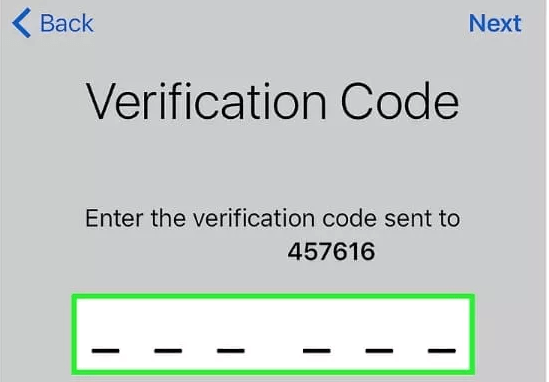
Agree to the terms and conditions, after reading them by clicking on “Agree”.
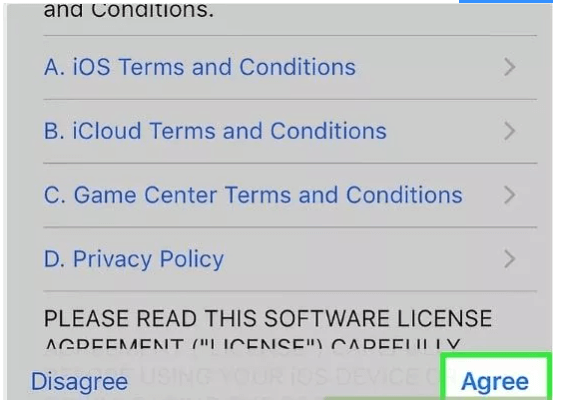
Enter your device passcode and you will then be automatically logged into your new account.
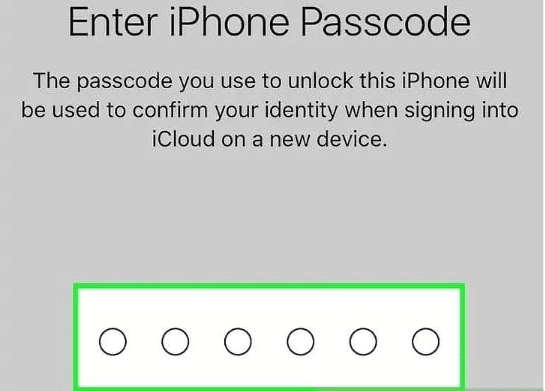
After creating an iCloud account and if you want to merge the calendar, notes, contacts, notes, and other data stored on your device with your new iCloud account, click on “ Merge”, and if you don’t want to, click on “Don’t Merge”.
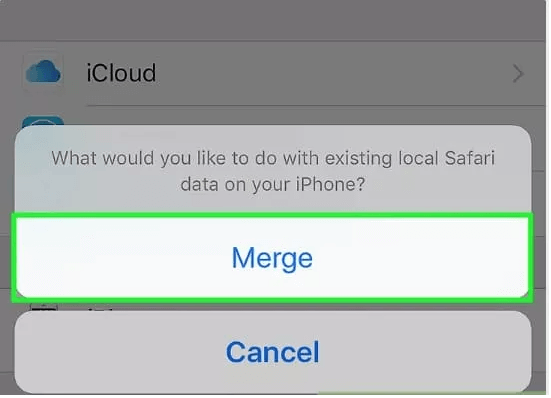
Tap “iCloud” on the Apple ID page in the device’s settings.
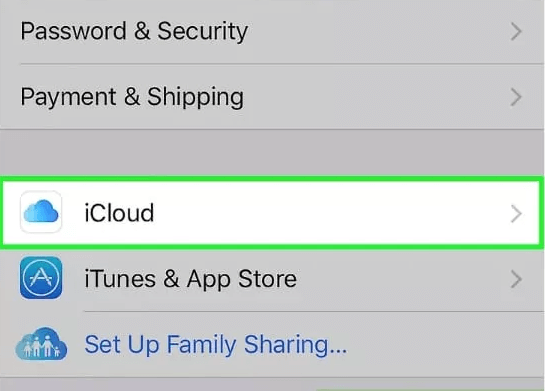
So your iCloud account is complete and you can save all the files that you don’t want to lose on it.
 Create email teach you how to create email without phone number
Create email teach you how to create email without phone number