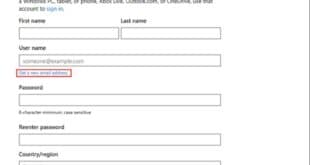How to make a Microsoft account. Before talking about how the Microsoft account works, it is worth noting that with the release of Windows 8 and 10.
Microsoft has implemented a new capability that allows you to use your Microsoft account and services on your PC. By using your personal Microsoft account to attach the single sign-on to your Windows computer or smartphone. As a result, the user connects into his device with his email and password rather than his name, causing the device to contact Microsoft to verify that the user entered the right password before allowing him to utilize a range of Microsoft services.
In this article, we will talk about the benefits of using a Microsoft account and how a Microsoft account works on your computer and smartphone. let’s go!
Why a Microsoft account?

Some many reasons and advantages make you consider creating a Microsoft account on your personal device, and these reasons are:
- You can sign in to multiple devices with a single Microsoft account, and all settings sync between them depending on the account.
- You can browse the posts, statuses, and information of your contacts, friends, and colleagues in one place, as your Microsoft account combines Outlook, Facebook, Twitter, and LinkedIn into one application.
- After creating a Microsoft account, you can take advantage of the services of the Windows Store, and the Windows Music app.
- A Microsoft account enables you to take advantage of free cloud storage space through the OneDrive service for storing multiple files.
- Microsoft account protects information on hard disks by encrypting them.
- Ease of recovering your device in case it is lost or stolen. This is because Microsoft stores the user’s location every time he logs on to his computer.
- Once you create a Microsoft account, you can take advantage of the parental control software to control the data and applications that children can access.
- You can create a Microsoft account by taking advantage of the personal assistant “Cortana”.
How to make a Microsoft account from the browser
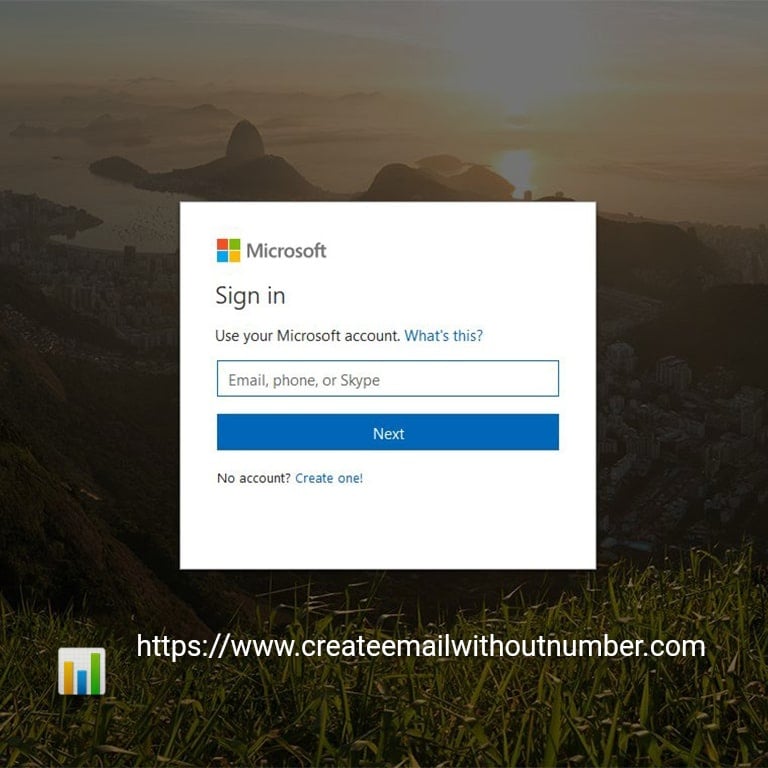
Creating a Microsoft account using different internet browsers is one of the most popular ways among people, as follows:
- Log into the Microsoft website on the browser on your device from here .
- Click on the login icon
- Click on the Create a new account option.
- Type the new email address correctly, and then click on the Continue icon.
- Enter the new password, and then click on the Continue icon.
- Type your first and last name, and then click on the Continue icon.
- Select the country of residence from the drop-down list, and then select the date of birth.
- After clicking on the Continue icon, enter the verification code in the image.
- Click on the follow icon, and then click on “Yes” to save the account.
- Now you have a new Microsoft account on your device.
How to make a Microsoft account on a mobile phone
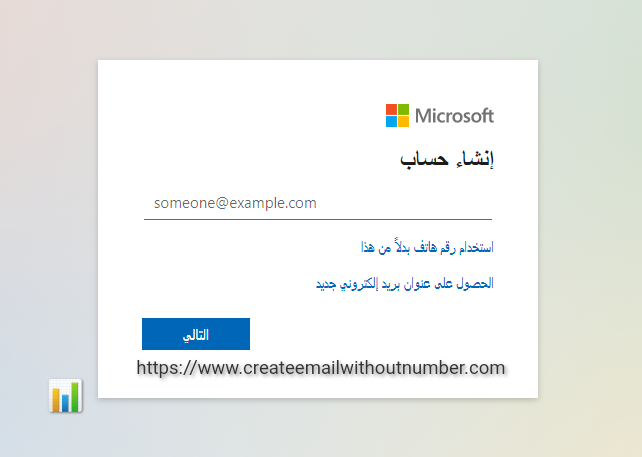
You can create a new Microsoft account using the smartphone in several ways, such as creating a new account in the browser. Nevertheless, we will talk about one of the simplest ways to create a Microsoft account on a mobile phone.
- Go to the App Store, and then download Microsoft Outlook.
- Go to the list of applications and open the Outlook application on
- Click on the start button, and then choose Create a new account.
- Enter the new email address, and then press the Continue button.
- Enter a strong password, and then press the Continue button
- Enter the verification code in the image correctly
- Click on the Next icon, and then follow the instructions that appear on the screen.
Create a Microsoft Windows Phone account

Windows Phone users can follow these steps to create a new Microsoft account:
- Go to the Xbox app on the phone.
- Swipe the screen to the left and choose Join or Login.
- Click on the option to log in, and then click on create a new account.
- Type in the new Microsoft account address.
- Create a new strong password and hit Next.
- Enter the alternate email address, then click the Next button.
- Specify the date of birth, then enter the zip code, then press Next.
- Click Yes if you want to backup data on your smartphone.
Create a Microsoft account through the OneDrive application
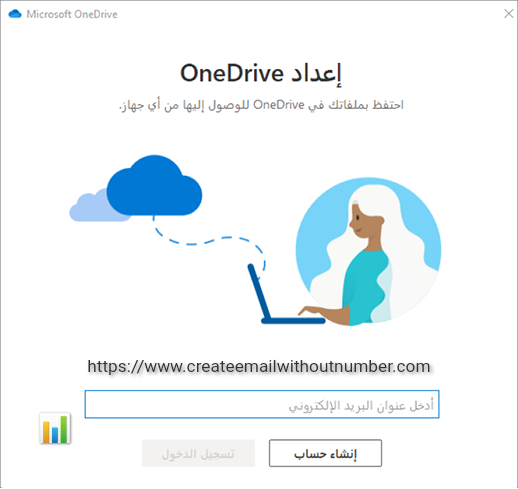
You can also create a new Microsoft account through the OneDrive website by following these steps:
- Enter the OneDrive website directly from here .
- Click on the free registration icon.
- Create the new account address and continue.
- Create the new password and press Next.
- Type your first and last name correctly and hit the Next button.
- Select the date of birth, choose the country in which you live, then click Next.
- All you have to do is follow the instructions that appear on the screen to complete the process.
Change your Microsoft account password
Although there are many ways to retrieve or change the password for a Microsoft account, many people prefer to use Internet browsers to change it. You can change the password via the browser, as follows:
- Go to the login page of the Microsoft website from here .
- Click on the login option, then type the account address and click on the Next button.
- Type the password correctly, and then Next.
- Click on the Security option.
- Click on the change password button, and then go to the emails.
- Checking the password change confirmation message in the mailbox
- Copy the verification code in the message.
- Enter the verification code in its box, click on the join icon, and then enter the new password.
in the end
We hope that this article has provided you with everything you need to know about how to easily create a Microsoft account using a computer or phone. If you encounter any problems or have any questions, feel free to leave your comment below and we will respond as soon as possible.
 Create email teach you how to create email without phone number
Create email teach you how to create email without phone number